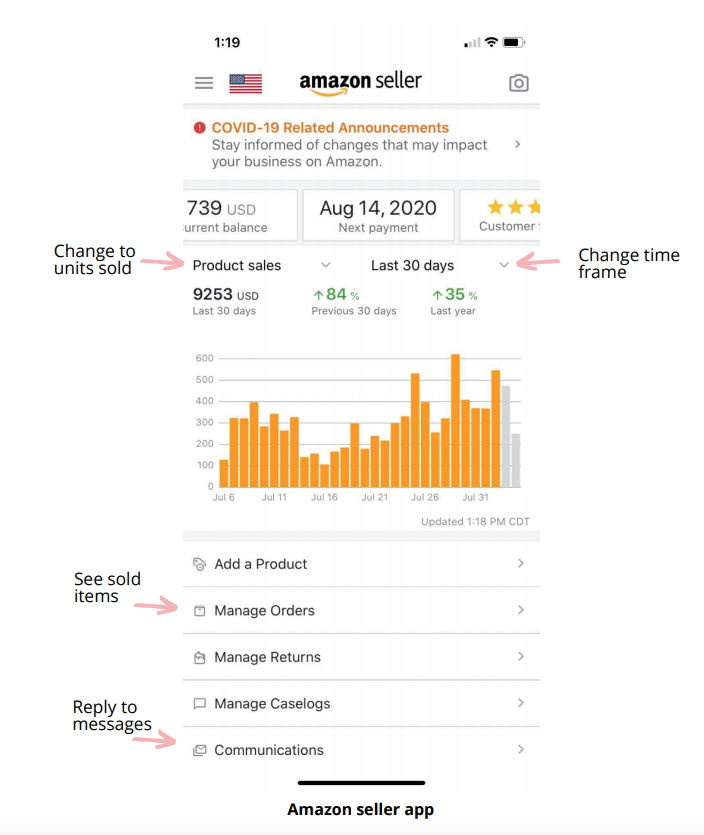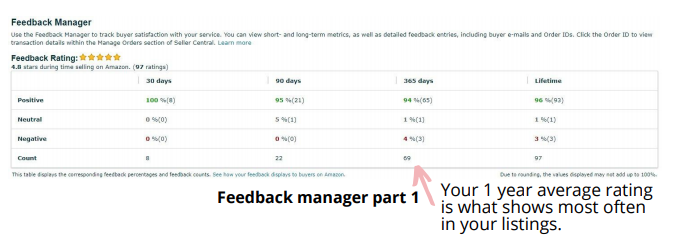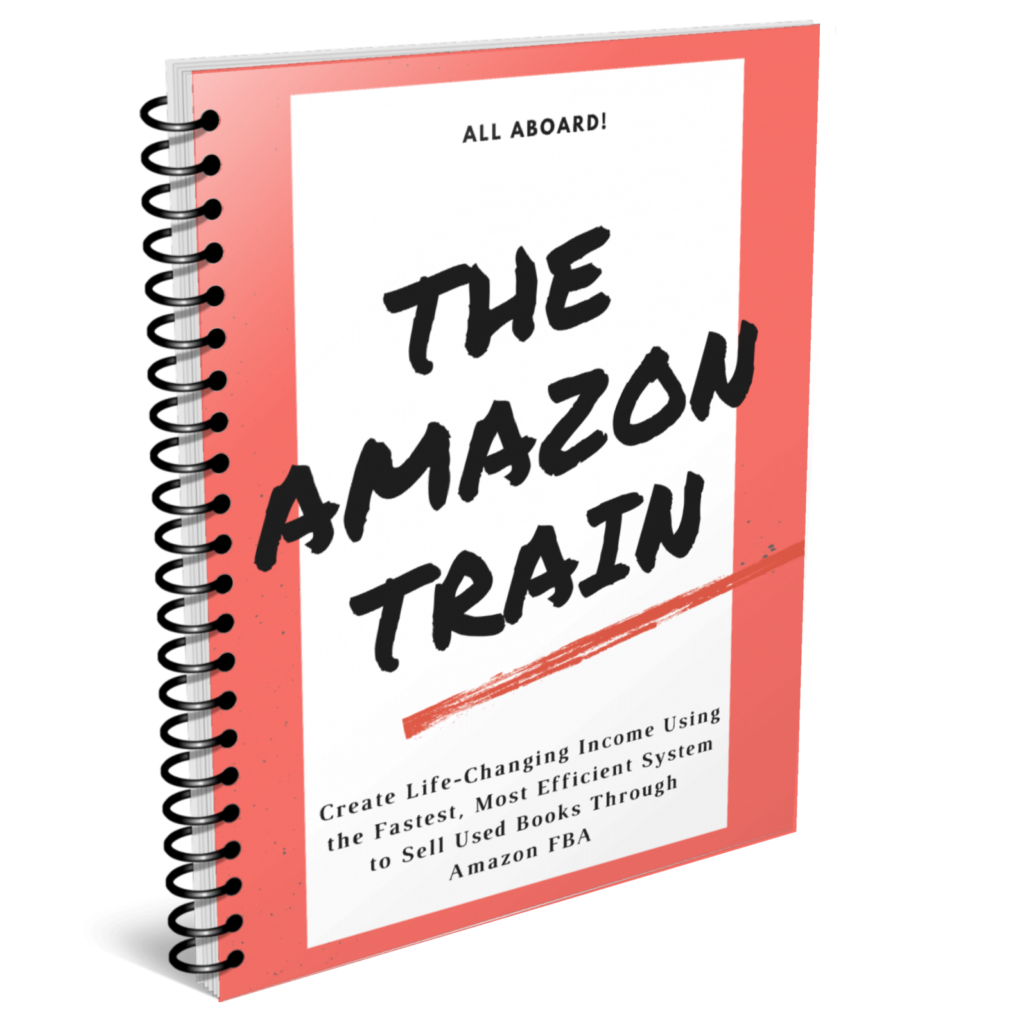Learn to Manage Your Amazon Business with the Seller App and Seller Central
The amazon seller app is going to be one of your businesses favorite apps. You're pretty much going to be checking this every day because this is where you can easily check how many sales you're getting per day.
Once you’ve downloaded the app, open it and log in. On your homepage you will see your sales from today in dollars, your units sold today, your current balance which is the amount of money Amazon currently owes you, your next payment due date, and your customer feedback rating.
The bar graph will display the daily sales over the last 30 days. You will see the product sales from the last 30 days listed in dollars and next to that you will see the percentage increase or decrease from the previous 30 days and the same time period last year.
By clicking product sales a menu appears where you can select units sold and the graph will switch to display that information. You can also change the time frame of the graph by clicking last 30 days and the menu gives you options from last 7 days to year to date.
This gives you a good way to see how your efforts are paying off.
It usually takes about two weeks for items to get listed within Amazon so every time you send off a big batch of books you should see a nice spike in sales about two weeks later. As long as you keep sending in inventory you’re going to keep seeing those sales numbers increase until you reach peak volume.
Another convenient use for this app is the “Manage Orders” tab which gives you a list of all of the units you have sold. You can quickly see what books you sold and how much they sold for. You can also see where you got the book, when you purchased it, and how much you paid for it since you encoded your SKUs with that information. This is a great way to keep an eye on your sales as they come in.
Another great use for this app is the “Communications” tab where you can easily check messages from buyers and respond. Thankfully, you don’t have to deal with messages very often in this business but occasionally a buyer will contact you with a question or request.
There are other ways you can use this app but these are the most common ones that you will most likely need in this business.
Customer Feedback
When someone makes a purchase from you they have the option to leave you a review and a rating from one to five stars. Your rating will display on all of your listings in some format, most commonly your average star rating over the last 1 year is what will be displayed.
It is important to stay as close to 100% positive as possible because the higher your rating the more confidence the customer will have in purchasing from you. Plus, Amazon expects you to have a high rating and will penalize your account if you do not maintain a good average. Your account health rating will drop with repeated negative feedback and you could lose buy box eligibility or even have your account deactivated.
You can check your feedback using the Amazon seller app or Amazon Seller Central.
The biggest factor in this business that affects your feedback is how well you condition grade and describe your books and whether you let any trash books slip by.
Your first 100 reviews are the most important. Any seller can receive a 1 star review at any time due to a disgruntled customer. Someone may be having a bad day or you may have missed a torn out page or writing in a book, despite your best efforts to accurately grade and condition your books. If you receive a bad review on a new account with few or no positive reviews to buffer the effect you may be penalized by losing buy box eligibility or your seller privileges.
Its a good idea to use an automatic email follow-up software that asks the
customer if they received their item, if they need any help with anything, and
asks them if they would like to leave you feedback. According to Amazon rules
you are not allowed to “attempt to influence customers’ ratings, feedback, and
reviews” but you are allowed to “request feedback and reviews from your own
customers in a neutral manner”.
You may also want to post a public reply to bad feedback.
You can also request the removal of negative feedback. Amazon has four listed
conditions for removing inappropriate feedback and those are: promotional
content, obscene or abusive language, personal information, and product
reviews. You may be able to get some negative feedback removed based on this
criteria but Amazon has also been known to automatically remove negative
feedback upon request without human review. Make sure you are keeping an
eye on your feedback and catching any potential issues as they arise
Stranded Inventory
Stranded inventory is inventory that Amazon has deemed unsellable for whatever reason.
Inventory can become stranded if you are restricted from selling that item, or if the item is damaged, or if there is something missing from the listing. Sometimes there is a glitch during the intake process and inventory can become stranded.
Sometimes, if you leave stranded inventory alone for a couple weeks it will fix itself. Sometimes, Amazon will provide instructions on how to fix it. You can request support to call you about it and try to get help but that doesn’t always work.
You can always have them shipped back to you by creating a removal order. It
costs $0.50 per book to do that which is annoying but it's better than letting
Amazon dispose of the books which is what happens if you leave them alone for
too long.
Payment Reports
Amazon pays out every two weeks and you can find your Amazon payment reports on the Amazon Seller Central website.
To view them hover over reports and then click payments. This will take you to the payments dashboard. There you will be able to see your total balance for your statement period, your recent payouts, and available funds.
You can view transactions, download statements, and create date range reports. If you are using the tracking spreadsheet this is where you will download the sales report that you will need to enter into the tracking spreadsheet. Click date range reports, then generate reports, select the appropriate time frame - usually one month - and click generate. Download the document that is created and upload it into the tracking spreadsheet under sales data.
Sales Reports
You can check your business reports by hovering over reports and clicking business reports.
Here you can view your sales in a chart format for the whatever date range you select. There are quite a few different reports available here for you to take advantage of.
Next Steps...
The articles within this blog contain all the information you'll need to start and run a successful book selling business.
If you'd like a more user friendly way of accessing the directions to starting a book selling business then download the free ebook below.
If you'd like to join a community of students that have gone through the training, then join our Facebook group.