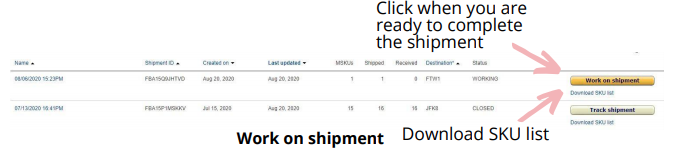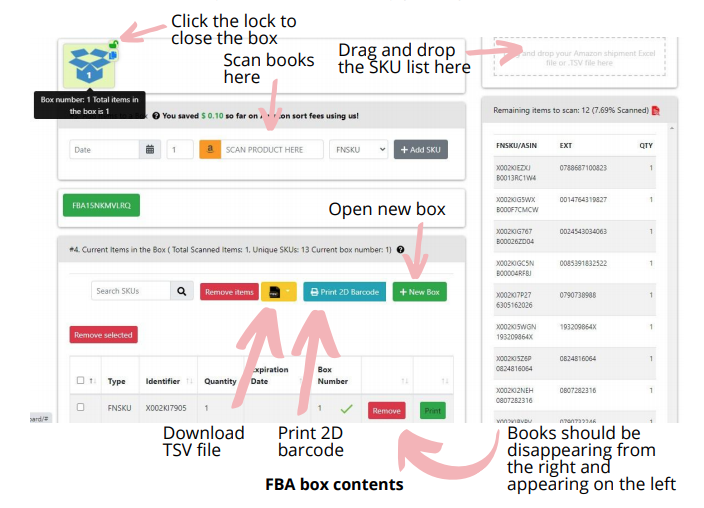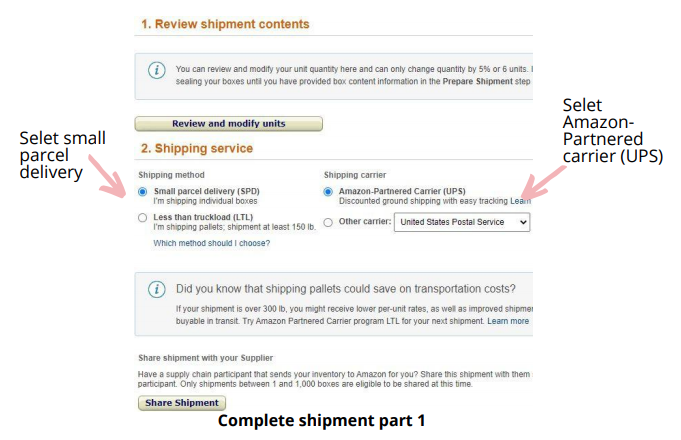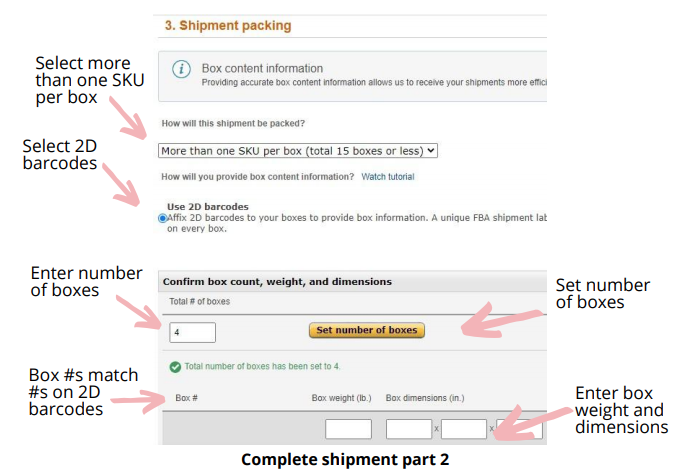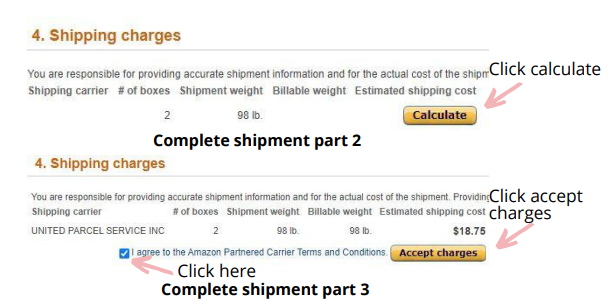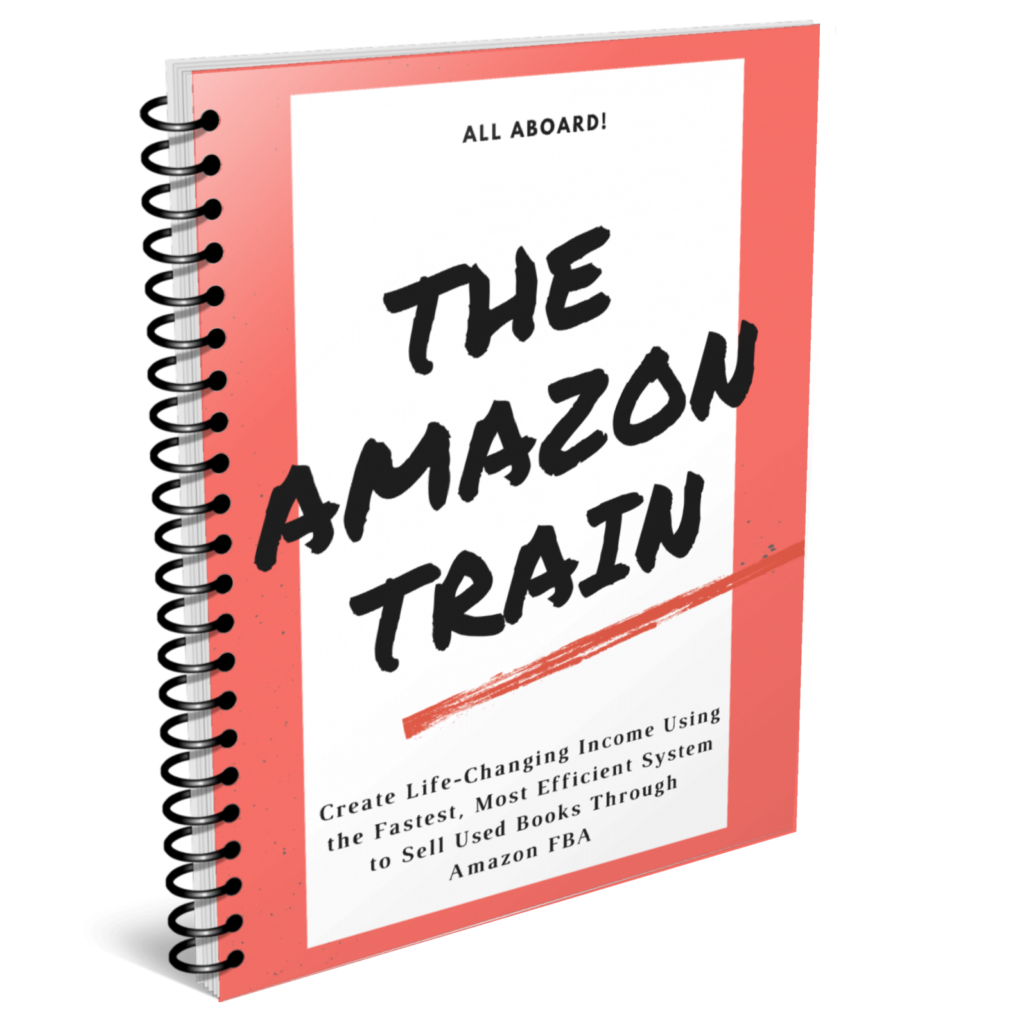How to Use FBA Box Content to Save Time and Money in Your Book Selling Business
This article is a continuation of the Accelerlist article. Once you have completed the listing process within Accelerlist it's then time to use FBA Box Content.
Once you have accepted the shipment Amazon generates a SKU list file for you with all of the books on it that are in your shipment. You need to download this file from Amazon Seller Central.
Hover over the inventory tab and click manage FBA shipments. Find the appropriate shipment from the list and under where it says work on shipment click download SKU list. Once you have downloaded this list you need to upload it into fbaboxcontent.com (see screenshot below).
This software is vital for your business and you will get a free subscription to FBA Box Content with every Accelerlist subscription. Reach out to Accelerlist support to get your logins.
FBA box contents is a software that Accelerlist offers for free with your Accelerlist subscription. The website is FBAboxcontent.com. Drag the SKU list into the box on the right that says upload tsv file here. Now you are ready to scan in your books.
Click in the text box that says scan product here. Using your desktop scanner you are going to scan the labels that you just put on the books and transfer them into the box. There are audio cues to help you make sure that the scan was successful.
If you hear an error cue you should check to make sure the book got scanned in; it may need to be re-scanned or it may belong in another shipment. When you are boxing books the final weight of the box has to be under 50 pounds. This is very important so make sure that you don't put more than around 47-48 pounds of books in the box so you have room for any packing material.
If a box shows up to Amazon with more than 50 pounds your account could be penalized so you want to use a commercial scale to make sure your box is a little bit under 50 pounds. The small heavy duty boxes from Lowes or Home Depot that are 12"x12"x16" are perfect for this amount of weight in books.
Once you have filled up the box print the 2D barcode and put it on the box. Close the box on the software by hovering over the photo of the box and clicking the lock button.
Click the add new box button. Grab your next physical box and begin scanning books into it. Repeat this process until all of the books are scanned into boxes and you have labeled all the boxes with the correct 2D barcodes
Completing the Shipment
Once you have all of the books in the appropriate boxes you should be left with no books and no more items left to scan.
Now you need to download the tsv file. Click the yellow button that says tsv. Now you need to go to Amazon Seller Central and go to manage inventory and find the shipment that you were working on.
Click work on shipment. Under review shipment contents you can review the contents of your shipment. Under shipping service you need to choose what service you are going to use to ship the books with. Select Amazon partnered carrier UPS.
Under shipment packing select more than one SKU per box then click use 2D barcode. Add the total number of boxes and click generate pack list template. Fill out the box weight and dimensions making sure that box 1 on Amazon matches box 1 on your 2D barcode.
Click upload file and select the tsv file that you downloaded from the FBA box contents. Click calculate shipping charges and accept charges. Enter a shipping date. Print the box labels and match them to the 2D barcodes that are already on the boxes. All labels should be applied to only one side of each box.
If you received a split shipment then you will have to complete the last two sections, (boxing books and completing the shipment), for each shipment. To make this process faster start with the largest shipment and end with the smallest shipment. As you scan a book it will make an error sound for books that do not belong in the current shipment and you will have to set aside those books.
Everything in One Box
If all the books in one shipment fit into one box then you do not need to use the box contents software.
When you click work on shipment you will scroll down to shipment packing and pick the option for all items in one box. You do not need to put a 2D barcode on this box. You will select everything in one box when you are working on the shipment in Amazon Seller Central.
If you received a split shipment and one or more of the shipments fit into one
box then you do not need to print the 2D barcodes for the shipments that fit in
one box. However you may still want to use the FBA Box Contents to scan the
items to make sure that you have the correct items in the box and you don't get
any books mixed up between the two or more shipments.
Shipping The Books
Now that you have all the labels on the boxes all you have left to do is to ship them. You can take them to your closest UPS store or you can pay to have UPS pick them up.
Next Steps...
The articles within this blog contain all the information you'll need to start and run a successful book selling business.
If you'd like a more user friendly way of accessing the directions to starting a book selling business then download the free ebook below.
If you'd like to join a community of students that have gone through the training, then join our Facebook group.