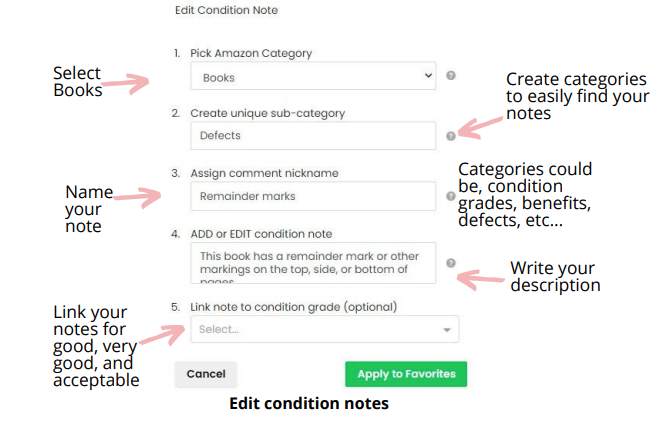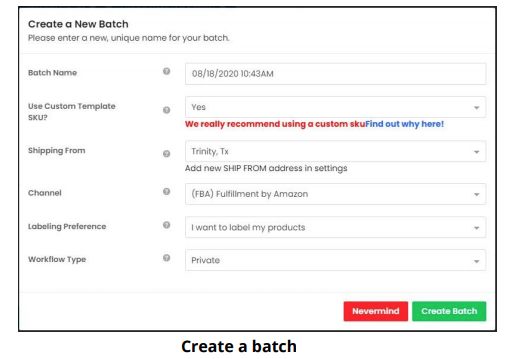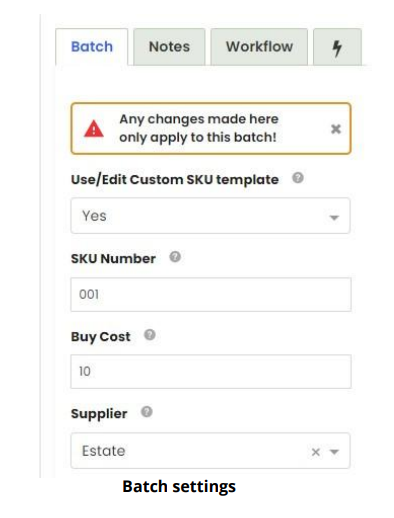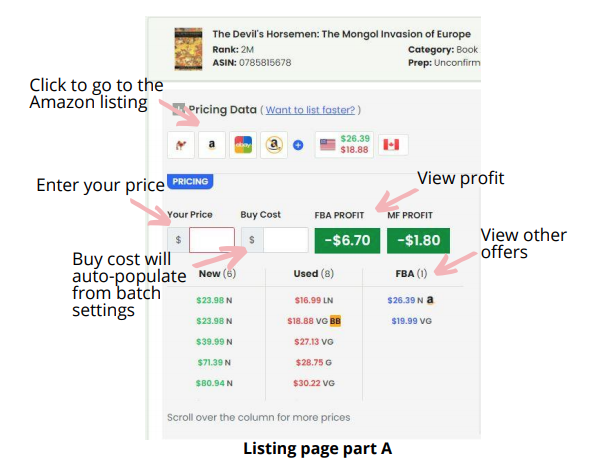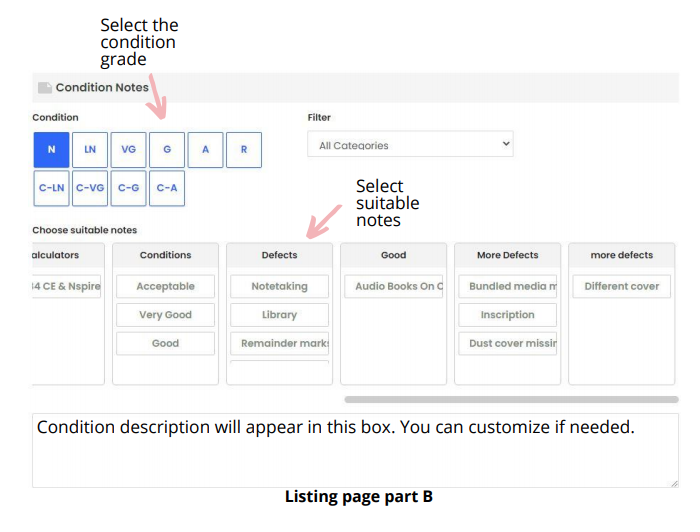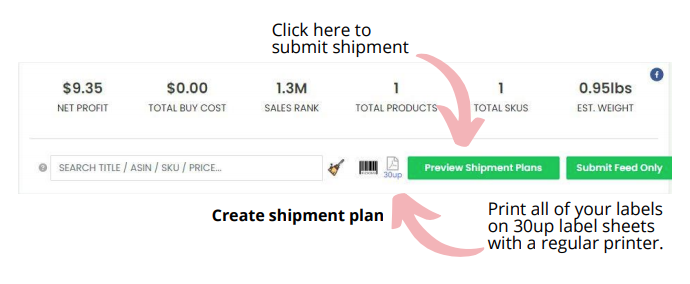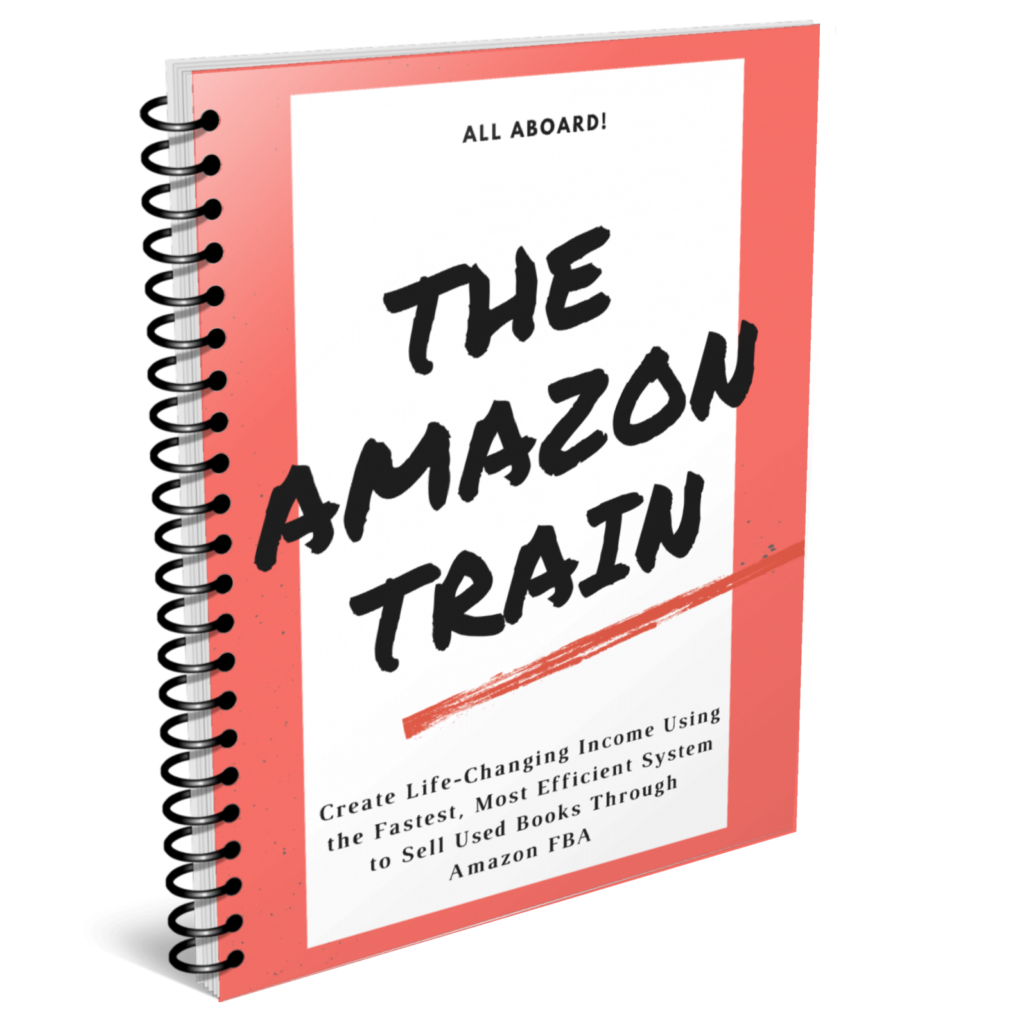This Tool Helps You Save Money and Time When Listing Your Used Books for Sale on Amazon FBA
Accelerlist is an online book listing tool that will save you time and money your business. Using a listing tool like Accelerlist will allow you to bypass the clunky listing system provided by Amazon and will allow you to save money on labeling and sorting fees.
Syncing With Amazon
When you start with Accelerlist you have to go to account settings and input your keys from Amazon.
There are tutorials on the Accelerlist website for how to find everything you need to enter. Follow the steps to sync your Accelerlist account with your Amazon account.
Condition Notes
You will want to create templates to describe the condition of your books. This will allow you to quickly write descriptive condition notes that thoroughly and accurately describe each book with just a few button clicks.
Any information you can add to describe the condition of the book is going to increase the buyer’s trust in you and reduce the number of negative reviews.
On the left menu near the bottom click “condition notes”. Create a simple description for each of the following conditions: highlighting/note-taking, exlibrary marks, remainder marks, inscription from previous owner, water damage, dust cover (included/not included), bundled media (included/not included), box case for sets (included/not included), same book different cover, autographs, and any other conditions that you can think of that will help describe your book.
For example, for highlighting/note-taking you could write, “contains light highlighting, note-taking or underlining”. You could have a second condition note for heavy highlighting that says, “contains heavy highlighting, note-taking, or underlining” which could be used for acceptable books only.
For ex-library you would write something like, “this book is an ex-library book and contains library stamps, stickers, and other markings” and so on and so forth.
You will also need to write short descriptions for each of the grades that you will be listing books as which are good, very good, and acceptable. For example, your good description could read something like this, “All pages and cover are intact. Book may show signs of wear.”
Link these descriptions to the buttons for good, very good, and acceptable so that when you click to rate that book the description will auto-populate into the text box. You will then just have to click any additional description buttons that are applicable to the book and your description will be complete.
Click here to see Amazon's own guidelines on condition notes for books.
Grading Books
You want to make sure when you are grading books - that is deciding whether to list them as good, very good, or acceptable - that you are following Amazon’s condition guidelines.
The guidelines are not very specific so you will have to use your own judgement as well. A few things to note, never list a book as new unless you bought it new from a distributor. The like new condition is often restricted. You may want to stick with just good, very good, and acceptable. As a general rule, err on the side of listing a book as a lower condition grade if you are unsure which it is.
It is safer to only list books as very good if the book looks like new. Water damage is only allowed on acceptable books. Use common sense and remember that your item is going to be shipped twice and handled at least a few more times before it reaches the customer so it could pick up a few more dents and dings.
Here Are Amazon's Current Guidelines for Grading Books
Used - Very Good Item may have minor cosmetic defects (marks, wears, cuts, bends, crushes) on the cover, spine, pages or dust cover. Shrink wrap, dust covers, or boxed set case may be missing. Item may contain remainder marks on outside edges, which should be noted in listing comments. Item may be missing bundled media.
Used - Good All pages and cover are intact (including the dust cover, if applicable). Spine may show signs of wear. Pages may include limited notes and highlighting. May include "From the library of" labels. Shrink wrap, dust covers, or boxed set case may be missing. Item may be missing bundled media.
Used - Acceptable All pages and the cover are intact, but shrink wrap, dust covers, or boxed set case may be missing. Pages may include limited notes, highlighting, or minor water damage but the text is readable. Item may but the dust cover may be missing. Pages may include limited notes and highlighting, but the text cannot be obscured or unreadable.
Setting Up Your SKU
Before you list your first batch you need to set up your custom SKU.
On the left menu bar click settings and then SKU settings. Here you are going to set up the anatomy of your SKU. You’re going to encode specific information about each book in the SKU.
It's a good idea to use ASIN, purchase date, buy cost, and supplier. You will just need to select those items from the list by clicking the plus on each one.
This is a very important step and it allows you to quickly analyze a book that is in your inventory whether you are repricing or checking your incoming orders and know how much you paid for it, when you got it, and where.
Adding Suppliers
You will need to add short codes for each supplier into Accelerlist.
Next to SKU settings is a tab that says Scout/Supplier settings. Click that and you will find a place to add short codes for each supplier.
You can design these however you like. You could have a code for each type of source such as yard sales, estate sales, thrift etc. If you travel to a lot of different towns you could have a code for each town that you go to. You could have a code for each thrift store in a town if you like. It’s up to you.
Just try to keep the codes fairly short as there is a character limit for SKUs.
When you go to analyze data in the tracking spreadsheet you will be able to see breakdowns for each source. It will show you the average list price, average sales rank, total sales, average inventory cost, profit, etc for each supplier for you to compare.
Adding A Shipping Address
Under the address settings tab you will need to enter the address from which you will be shipping the packages.
Creating A Batch
To create a batch you have to first click the create batch button on the upper left side of the menu.
Select yes for the question, use custom template SKU? Select the appropriate shipping address from the drop down menu. Select I want to label my products and select private for workflow type. Click create batch.
Once you are inside your batch, on the right you will see a tab that says batch. Enter your average book cost in the buy cost text box. Select the supplier from the drop down menu. Enter the date purchased in the date purchased text box.
You are now ready to start scanning books into the batch.
If you ever leave the batch page without completing the batch you can return to it by clicking batch history.
To the right of the tab that says batch is a tab that says workflow if you click that you can edit some settings to customize your experience and speed up the listing process. You can add a price rule such as match the buy box and Accelerlist will auto populate that price for you. You can turn on the setting that opens the Amazon listing for each book in a new tab.
Under the tab that says notes you can set up a specific condition grade and note to auto populate for you. This makes it easier because you can sort your books by condition and list much faster.
All of the setting in this widget, (batch, notes, workflow) can be edited mid-batch
so if you are moving to a different stack of books from a different supplier,
different buy cost, or different condition, then you just change those details
there.
Scanning Into A Batch
Once you have created a batch click into the textbox that says scan item/ASIN/UPC. Using your desktop scanner scan the first book.
Look at the current offers for the book, sales rank and the sales history as needed to determine your price and enter it in the box that says your price. Click the Amazon logo to go to the Amazon listing for the item to see all offers and the Keepa chart if needed.
Pricing just under the buy box price is a good place to start for new sellers who have new Amazon accounts with no reviews and who are not buy box eligible. Once you're buy box eligible you should stop undercutting the buy box unless the buy box price is inflated.
Scroll down on the page and select the condition. Add any additional condition notes as needed by choosing the appropriate buttons that you created previously.
Check the SKU details at the bottom of the page to make sure that you don’t have any mistakes and then press “add to batch”. A label will automatically print from your thermal label printer which you then place over the barcode of the book. Set that book to the side and add all the rest of your books to the batch following the same method.
Submitting A Shipment
Once you have scanned all the books into a batch they should all be stacked on the side of your workspace that is opposite the side that they started on and they should all be labeled.
Click the button that says preview shipment plans. When you click this button
Accelerlist is sending your batch to Amazon for them to calculate where they
want you to ship the books to and whether they want one shipment to one
warehouse or a split shipment to multiple warehouses. Click accept shipment.
Boxing Your Books
The next step in the shipping process is boxing your books in preparation for them to be shipped to Amazon. Unless you're just shipping one box, Amazon will want to know exactly what books are in what box. Accelerlist's free box content software makes it very easy for you to provide Amazon with that information.
See this article to learn how to use FBA Box Content.
Next Steps...
The articles within this blog contain all the information you'll need to start and run a successful book selling business.
If you'd like a more user friendly way of accessing the directions to starting a book selling business then download the free ebook below.
If you'd like to join a community of students that have gone through the training, then join our Facebook group.