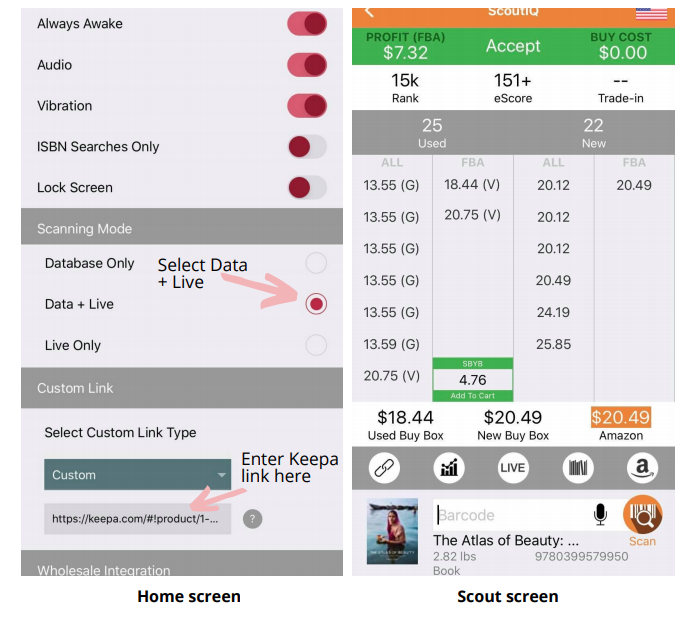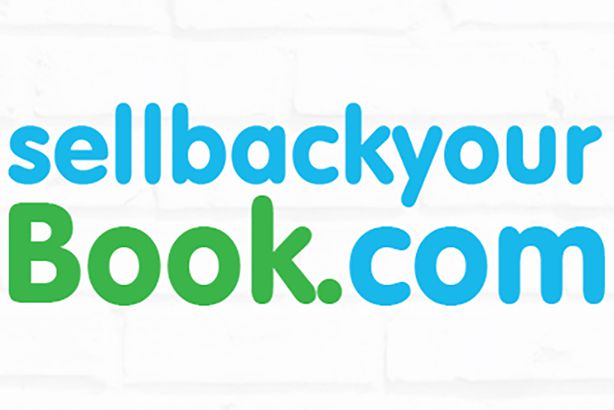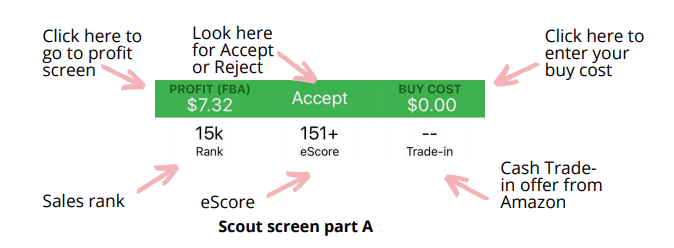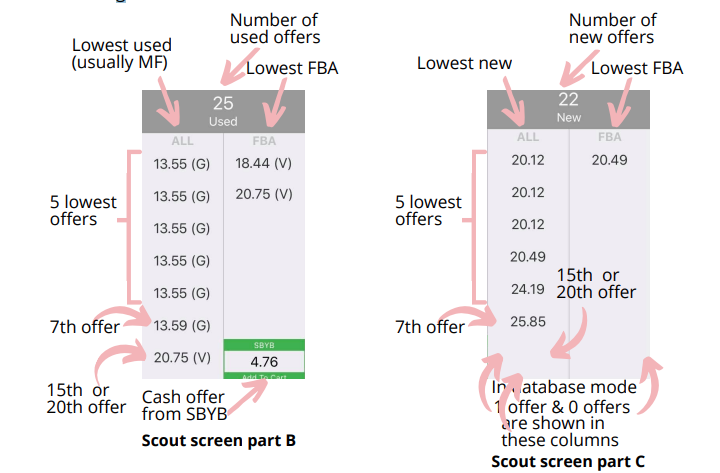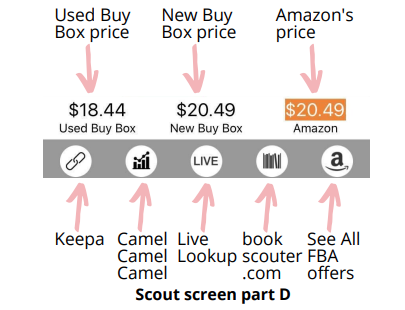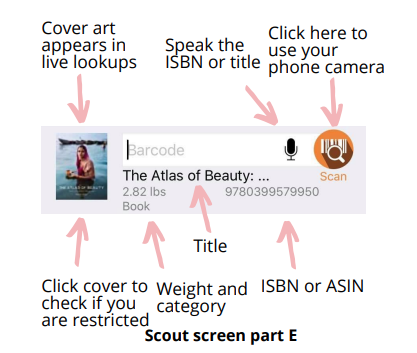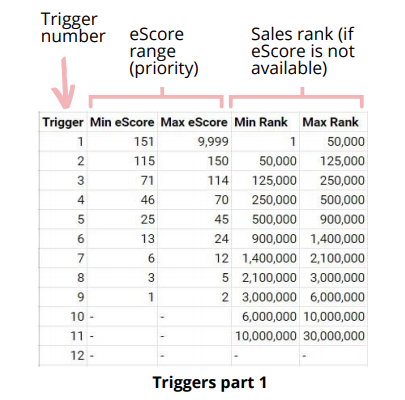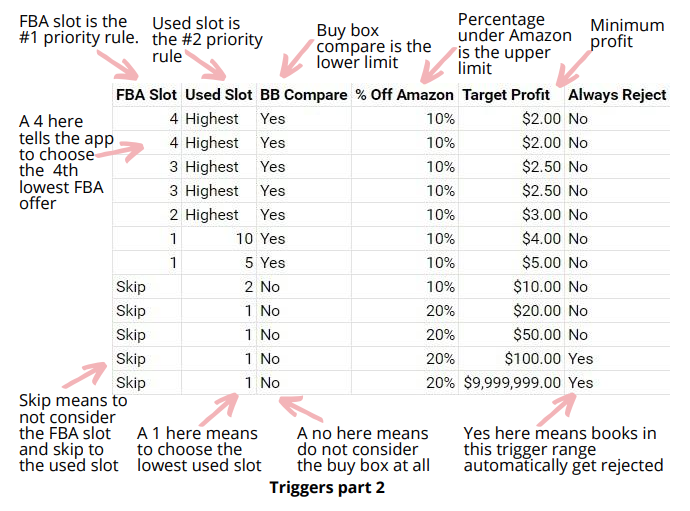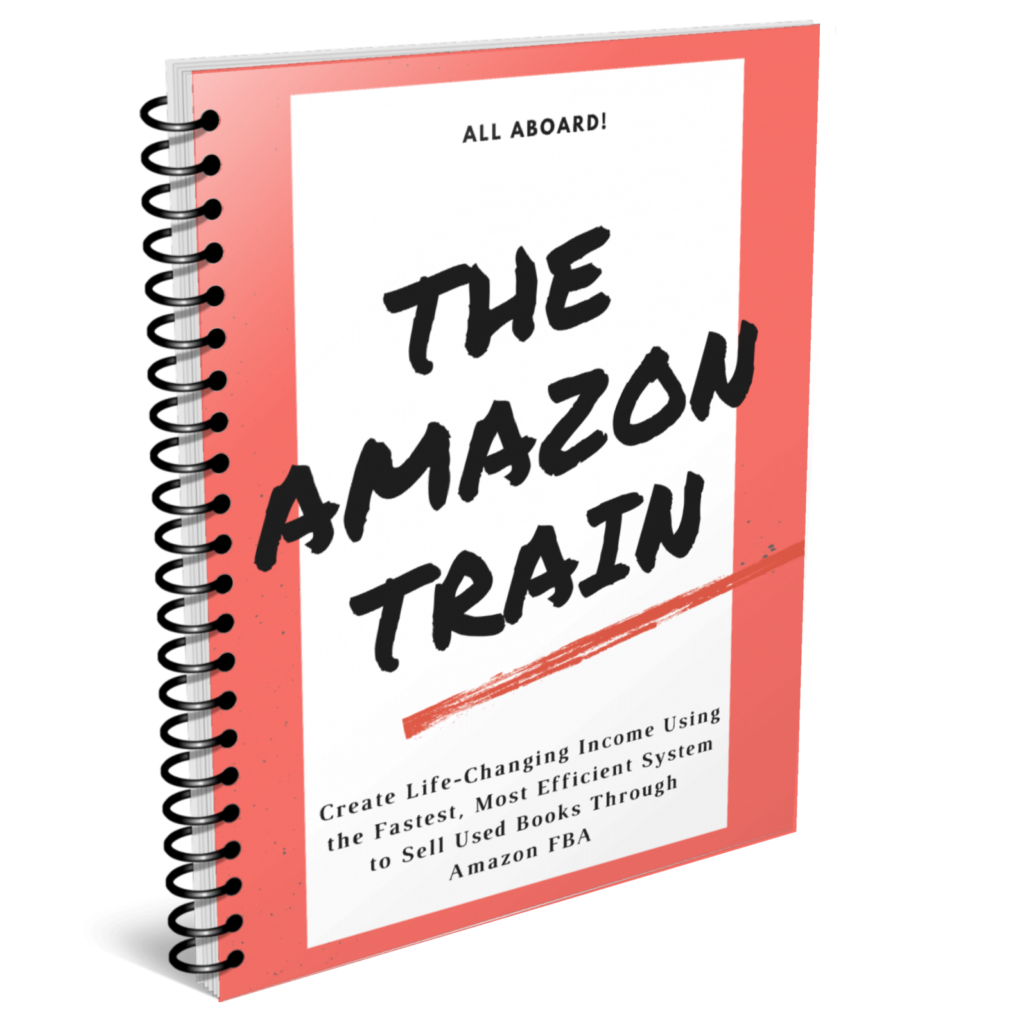How to Use ScoutIQ to Find Books for Amazon FBA
When you open the app you will see the download data button, the triggers button, the scout button, and the settings button.
For books with a low eScore you want to check the Keepa chart to make sure that the highlighted price is supported with historical sales. The more you practice the better you will get at quickly reading the ScoutIQ data and the less buying mistakes you will make. When you log into the app for the first time click the settings button and make sure that the settings are correct. Always awake prevents your phone screen from going to sleep so you’ll want to keep that checked on. You’ll want to keep audio cues on so you can hear those sound cues that it makes for accepts and rejects. This allows you to scan super fast without having to look at the screen.
You’ll need to select the database and live setting. You can take advantage of the speed of the database mode when powering through rejects but when you get an accept you can press the live button and see the most recent data.
The custom link button allows you to link out to another page from the app. Enter the Keepa link in this space (see screenshot above). This allows you to quickly analyze the Keepa data for any book simply by pressing the link button on the scanning page. You’ll be able to quickly check sales history and price history for any book and make a better informed buying decision.
This is the custom Keepa link - https://keepa.com/#!product/1-###buck
Below that you will see the wholesale integration buttons which you will want to keep checked so that you can see how much buy back companies such as Sell Back Your Book are offering for books.
You may run across books that you are restricted from selling on Amazon, or you may find books where you will make a better profit selling to a buyback company than on Amazon. You can purchase these books and collect them together until you have enough to meet the minimum order quantity for the buyback companies. If you have audio cues checked then you will hear a certain sound every time the Sell Back Your Book offer is higher than your buy cost.
Click Scout and scan your first book to get to the scout page. You need to add your buy cost in the upper right hand corner.
On the upper left you will see your potential profit for this book. In the middle it will say accept with a green bar or reject with a red bar. Below that you will see the sales rank on the left and the eScore in the middle. Below that is a grey bar which will tell you the number of used and new offers for this book (see screenshot below).
Below that on the left side is the lowest used offers, (including shipping), next to that is the lowest FBA used offers, next to that is the lowest new offers and on the far right is the lowest FBA new offers (see screenshot below).
Not all offers are displayed through the app because when it scrapes the data from Amazon it can only grab the lowest 15 or so offers. Frequently you will see no used FBA offers even though there are some. So if you need to see all the offers you can click the Amazon logo which will take you to the Amazon listing for that item (see screenshot below).
The SBYB bar under used FBA offers tells you what Sell Back Your Book is offering for that book. Below that you can see what the Buy Box prices are. Whatever price is highlighted in orange is the price that the app is basing its recommendation off of (see screenshot below).
If the Amazon price is the one highlighted it automatically takes a certain percentage off that price, (whatever is programed in the trigger settings).
Under the used buy box on the left is the custom link button where you can check Keepa data once you’ve added the Keepa link on the backend of the app. In the middle of that row is the live button which you can press when you are using the database to update the data to live data for that book (see screenshot below).
The textbox should be selected when you are scanning and you can also type a cover title or manually enter an ISBN here. You can use the microphone icon to speak a title or ISBN number into the textbox. The scan button allows you to use your phone camera to scan or look up an ISBN or a title. If you click the profit button on the upper left you get a screen that shows you the fee breakdown for each book (see screenshot below).
Trigger Settings
The trigger settings are the way that the app is programmed to accept or reject a book.
The app comes with default triggers which you can use to start with but you can create your own trigger settings if you’d like. To change the trigger settings you have to log in to ScoutIQ from a computer. On the triggers page you will see a column with numbers from 1 to 12. These are the customizable triggers and each corresponds to a specific eScore range and sales rank range. You will see those ranges on the 4 columns to the right of the trigger numbers (see screenshot below).
The eScore of a book equals the number of days within the last 180 days where that book had a sale on Amazon. Higher eScores are better and lower eScores are worse.
The sales rank is a ranking given by Amazon to each book based on how often it sells. Each book gets a unique rank beginning from 1 and going all the way to the tens of millions or higher. Every time a book sells it drops down in sales rank and then it slowly creeps up again until it sells again. So for sales rank, lower is better.
In the next 4 columns you will see 4 different ways that ScoutIQ analyzes the current price to give you its recommendation.
The first is the “FBA slot”. A 4 in this column means that the app is considering the price of the 4th lowest FBA used offer. Sometimes there won’t be any FBA offers visible since the app can only pull data from the lowest 15 total offers, (which could all be merchant fulfilled offers).
The next is the “MF slot”. Highest means that the app is considering the highest merchant fulfilled offer. Next is buy box compare. There will simply be a yes or a no in this slot. When there is a yes in this slot the app will not choose a price lower than the buy box. Lastly is the Amazon price column. You can enter a percentage such as 10% and the app will not price than 10% under Amazon’s price (see screenshot below).
In the next column is your target profit and in the last column you have the option to always reject a book over a certain sales rank.
So basically what the app does is it looks at the eScore, (sales rank if eScore is not available), determines a competitive price for the book based on the triggers in the row that matches the escore, and spits out an accept or reject depending on whether the profit meets the minimum profit for that eScore range.
Here are some examples.
In scout example 1 the book has an eScore of 28 which means it falls under trigger number 5, (books with an eScore of 25 to 45). The FBA slot rule for trigger 5 is to take the 2nd FBA slot which is $49.53. Then the rules say to compare against the buy box which is the lower limit. The buy box price is $49.52 which is under the FBA slot price of $49.53 so the original price stands.
Amazon is not on this listing so the FBA slot price stands. Then the app subtracts Amazon's fees and the shipping costs and reports the profit in the upper left corner. The profit of $37.13 is above the minimum $3 for trigger number 5 so this book is an accept.
In scout example 2 the book does not have an eScore so the app defaults to using the sales rank which is 5k, putting the book into trigger number 1, (sales rank 1 to 50,000). The FBA slot rule for trigger 1 is to take the 4th FBA slot but there isn't a book in the 4th slot so then it goes to the used slot. The trigger 1 rule for the used slot is to take the highest price which is $5.18. Then the rule says to compare against the buy box which is the lower limit. The buy box price is $4.78 which is under the used slot price of $5.18 so the original price stands. Then the rules say to price no higher then 10% below the Amazon price which is $3.99. Ten percent of $3.99 is $3.59 so that becomes chosen price. When the app subtracts Amazon's fees and the shipping costs the remaining profit is -$1.41 which is less than the minimum $2 so the app reports a reject.
Please be advised that you do not need to know majority of the information on this page in order to make the business work. You will learn it over time.
Next Steps...
The articles within this blog contain all the information you'll need to start and run a successful book selling business.
If you'd like a more user friendly way of accessing the directions to starting a book selling business then download the free ebook below.
If you'd like to join a community of students that have gone through the training, then join our Facebook group.